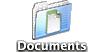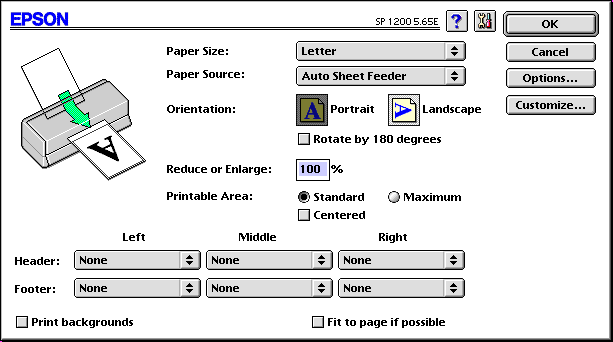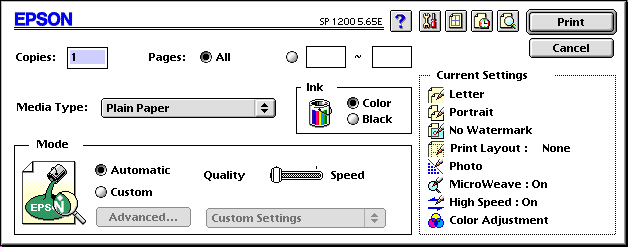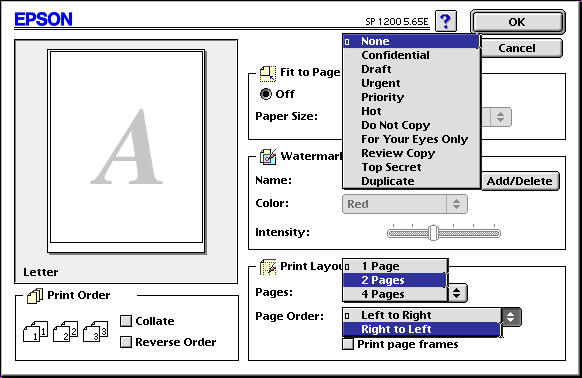As part of QMUG/LA’s March 2003 “Printers
& Printing” presentation, we’re proud to offer you this handout.
It’s about 12 printed pages, and hopefully you’ll find it helpful.
I. Printers
A.
Three technologies, their price ranges,
and their advantages and disadvantages
1. Dot Matrix
2.
InkJet
3. Laser
4. Other
Technologies
5. Tech Note
B. Three specifications to consider
1.
Paper Path (Straight-through or not)
2.
Paper Size (Tabloid, 11x17, or not)
3.
Cumulative Cost of Consumables (Paper, Ribbon,
Ink, Toner, etc.)
4. Other Specifications
(connectivity, dpi, duplexing, multifunctioning,
etc.)
5. Spec Note (connectivity
adapters like serial, parallel, USB, etc.)
II. Printing
A.
Three options to consider
1.
Printing w/o a Printer (Faxing, Kinko’s,
and PDFs)
2. Switching between Printers (the Chooser, and Desktop Printers)
3.
Paying attention to your Page Setup and Print windows
B. Three options for OS X
1.
Gimp-Print
2. Ghostscript
3.
Print Center Repair
C. Three
sub-topics not covered
1. Sharing Printers
2. PostScript & its
Errors
3.
Color Consistency/Fidelity (ColorSync, Pantone,
etc.)
| I. Printers
A. Three technologies,
their price ranges, and their advantages and disadvantages
| Technology: |
1. Dot Matrix |
2. InkJet |
3. Laser |
| a. Mechanics: |
ink on a ribbon is typed onto paper |
liquid ink is sprayed through nozzles onto paper |
toner is attracted to paper that is charged w/ static electricity
and then fused to it w/ heat |
*. Examples
(Alphabetically): |
*
Epson LQ-570e $259
*
Panasonic KX-P2023 $195
|
*
Canon i70 $299
*
Epson Stylus Photo 1280 $489
*
HP DesignJet 500 $2050
*
Lexmark Z55se $99
|
*
Brother HL 1440 $249
*
GCC Elite XL $1599
*
HP LaserJet 2500l $999
*
Xanté CL 600 $3799
|
| b. Price Range: |
printer: $139-$11,836
b ribbon: $ 6-$276
c ribbon: $18-$419
paper: $ 6-$49
|
printer: $69-$7495
blk ink: $ 3-$115
clr ink: $ 3-$129
paper: $ 4-$258
|
printer: $159-$14,639
b toner: $13-$609
c toner: $26-$609
paper: $ 2-$ 16
|
| c. Advantages: |
+ physically strikes paper so
great for multi-layered forms, receipts
+ can print banners |
+ initial low-cost
+ light weight, portable
+ can print banners |
+ fast & quiet
+ clean & sharp
+ long-lasting consumables
+ can print on almost
any paper
+ unaffected by moisture |
| d. Disadvantages: |
– noisy
– print quality |
– slow
– short-lasting consumables
– sensitive to moisture |
– initial high-cost
– heavy weight,
not portable
– cannot print banners |
4.
Other Technologies: imagesetting, plotting, thermal & dye
sublimation, etc.
5. Tech Note: How tabloid
laser and color laser printer prices have come down over time is wonderful.
|
B. Three
specifications to consider
1. Paper Path (Straight-through
or not, for thick/heavy paper)
2. Paper Size (Tabloid,
11x17, or not, for large envelopes)
3. Cumulative Cost of Consumables
(Ribbon, Black Ink, Color Ink, Toner, Paper, etc.)
|
|
Panasonic
|
Epson
|
HP
|
a. Advertised
Time
to print 10 pgs: |
64 LQ char/sec
1600
char/pg
4 mins/10 pgs |
1 black/min
0.5
color/min
20 mins/10 pgs |
8 pgs/min
1.25 mins/10 pgs |
b. Actual Time
to print 10 pgs: |
n/a |
16 mins/10 pgs |
1.67 mins/10 pgs |
c. Advertised
Cost
to print 10 pgs: |
paper: $11/1000 shts
ribbon: $15*/3 mil chars,
1875 pgs
paper: $0.01/sheet
ribbon: $0.01/pg
$0.20/10 pgs |
paper: $10/100 shts
blk ink: $30/540 pgs
clr
ink: $30/330
pgs
paper: $0.10/sheet
blk ink: $0.06/pg
clr
ink: $0.09/pg
$2.50/10 pgs |
paper: $5/500 shts
toner: $75/4000 pgs
paper: $0.01/sheet
toner: $0.02/pg
$0.30/10 pgs |
d. Actual Cost
to print 10 pgs: |
n/a |
owned: 14 months
paper: 8 @ $10 = 800 shts
blk ink: 3 @ $25 = 267/cart
clr
ink: 4 @ $30
= 200/cart
total: $275.00 = $19.64/mo
paper: $ 0.10/sheet
blk
ink: $ 0.09/pg
clr ink: $ 0.15/pg
$3.40/10 pgs |
owned: 35 months
paper: 8 @ $ 5 = 4000 shts
toner: 1 @
$75 = 4000/cart
total: $115.00 = $3.29/mo
paper: $ 0.01/sheet
toner: $ 0.02/pg
$0.30/10 pgs |
4. Other Specifications: connectivity (Mac Serial, SCSI, USB, ethernet, infrared),
dpi, duplexing,
multifunctioning, network ready, ppm, paper trays, PostScript capable,
etc.
5. Spec Note: You may need a
connectivity adapter, like Mac Serial or USB to Parallel
(Keyspan’s Adapter, $28*), USB to Mac Serial (Belkin’s Adapter,
$71*), or Ethernet to LocalTalk (Farallon’s iPrint,
$99*).
II. Printing
A. Three options
to consider
1.
Printing w/o a Printer (Faxing, and Kinko’s)
a. If you have faxing software, fax to work, a friend,
or to a local grocery store.
b. You can also consider
Kinko’s:
i. faxing (rec'g) ............ $1.00/pg
v. printing (b&w laser) ...... $0.49/pg
ii. faxing (send'g) ........... $1.00/pg
vi. printing (color laser) .... $0.99/pg
iii. copying (b&w) ............. $0.08/pg vii.
printing (color inkjet) ... $12/sq'
iv. copying (color) ........... $0.99/pg viii.
renting ................... $12/hr
c.
Print or Save to PDF, and e-mail that to a friend.
|
| 2. Switching
between Printers (the Chooser, and Desktop
Printers)
As you know, you can go to your Chooser to switch between printers.
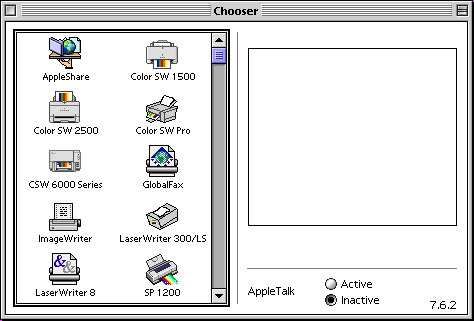 If this is your Chooser window,
If this is your Chooser window, |
use your Extensions Manager to disable printers you don’t
have.
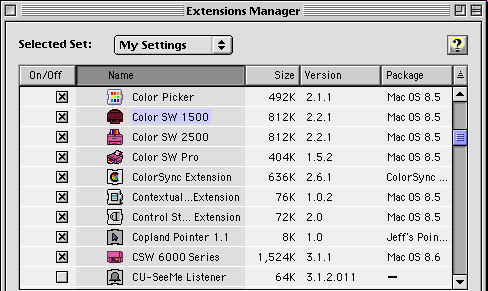 |

(In Mac OS X, the Library for Printers
can be over 200MB. Clearly you can go in and Trash printers you don’t
have or need.)
|
There, much cleaner, much simpler, much better!
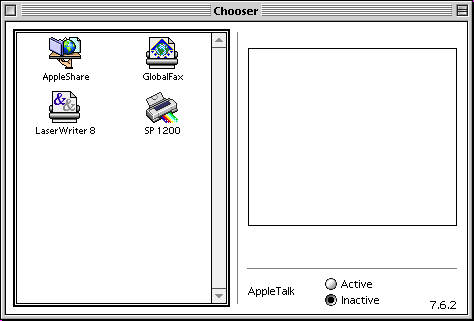 |
But when you switch printers, you get:
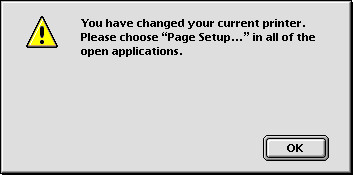 |
So do that, but for laser printers, to avoid getting that dialog
box, create Desktop Printers, via your Chooser or Apple’s Desktop
Printer Utility:
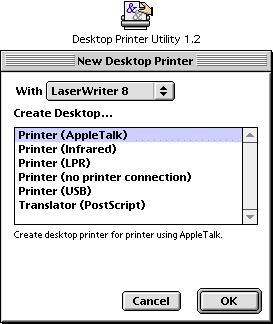 |
And you get:
 (Note that the ESP 1200 icon is an alias
to my Chooser and not a Desktop Printer icon.) When you click on
a Desktop Printer icon, in your menubar you get a Printing menu:
(Note that the ESP 1200 icon is an alias
to my Chooser and not a Desktop Printer icon.) When you click on
a Desktop Printer icon, in your menubar you get a Printing menu:
 You can easily switch your default laser printers by pressing
Command-L. You should still check your Page Setup, but you’ve at least
avoided that annoying warning.
You can easily switch your default laser printers by pressing
Command-L. You should still check your Page Setup, but you’ve at least
avoided that annoying warning. |
If you double-click on a Desktop Printer icon, you get:
 Here you can view your print queue, and stop, schedule or shuffle
specific jobs, etc.
Here you can view your print queue, and stop, schedule or shuffle
specific jobs, etc. |
| 3. Paying
attention to your Page Setup and Print windows
| Printing involves two windows — your Page Setup window,
and your Print window — and they’re different in different applications
and for different printers. Here’s a basic Page Setup window
for a laser printer. |
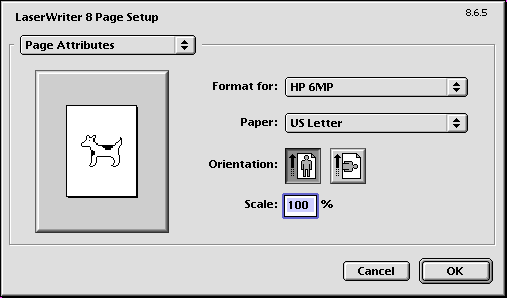 |
| When you click on some of the pop-up menus, you can see some
of your options. Notice for Netscape Comunicator, it offers a Netscape
Communicator option. |
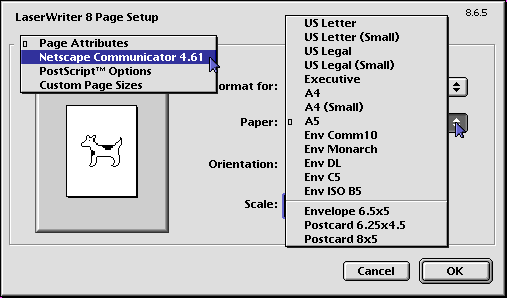
| To save your changes as your Page Setup window’s default
settings, hold your command key down when you press your return key or
click the OK button. |
|
| Netscape offers you incredible customization as to what information
you want to appear in up to six different places. Here you can also choose
to print backgrounds (which is different from background
printing) and/or to fit to page or not. |
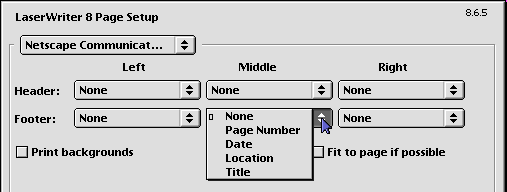 |
| Internet Explorer puts its equivalent to this more conveniently
in your Print window, but gives you the option to print Headers and Footers
or not, and not the option to customize this information. |
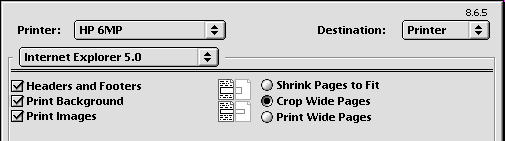 Internet Explorer 5.0 also offers the option to Print Preview.
Internet Explorer 5.0 also offers the option to Print Preview. |
Moving on to your Print window, here’s a basic one for
a laser printer.
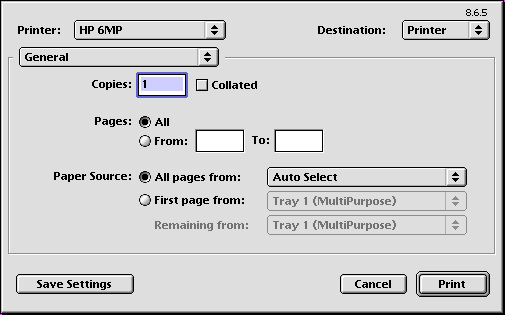 |
| Again, when you click on some of the pop-up menus, you can see
some of your options: which laser printer profile to use, whether to send
the print job to the printer or to save it as a file on your hard drive,
which tray to use, and other Print options, including Layout. |
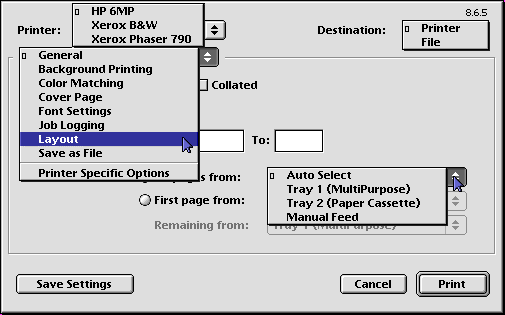 |
| The Print window Layout option is cool. For laser printers,
you can print up to 16 pages on one physical sheet of paper, control their
direction, and whether they should have borders or not. |
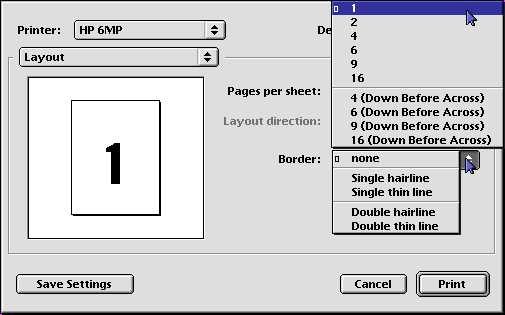 |